1. Google Fonts Iconsとは
Google Fonts Iconsは、Webフォントとして提供されるアイコンのセットで、ウェブサイトやアプリケーションのデザインに利用することができます。
2.スクリプトの読み込み
Google Fonts Iconsを使用するためには以下のようなコードが必要になります。
<!DOCTYPE html>
<html>
<head>
<link
href="https://fonts.googleapis.com/css?family=Material+Icons|Material+Icons+Outlined|Material+Icons+Round|Material+Icons+Sharp|Material+Icons+Two+Tone"
rel="stylesheet"
/>
</head>
</html>
linkタグを使用するにはheadタグの中で呼び込む必要があります。
hrefはGoogle Fonts Iconsの取得先を示しています。
relは外部の他の資源との関連性を示す属性になります。
3.アイコンの表示
- Google Fonts Iconsを表示するには、コードが必要になるのでGoogle Fontsのウェブサイトにアクセスして取得します。
https://fonts.google.com/icons?icon.set=Material+Icons
-
アイコンを表示するには、画像の赤枠のコードをコピーする必要があります。右下のアイコンをクリックしてください。
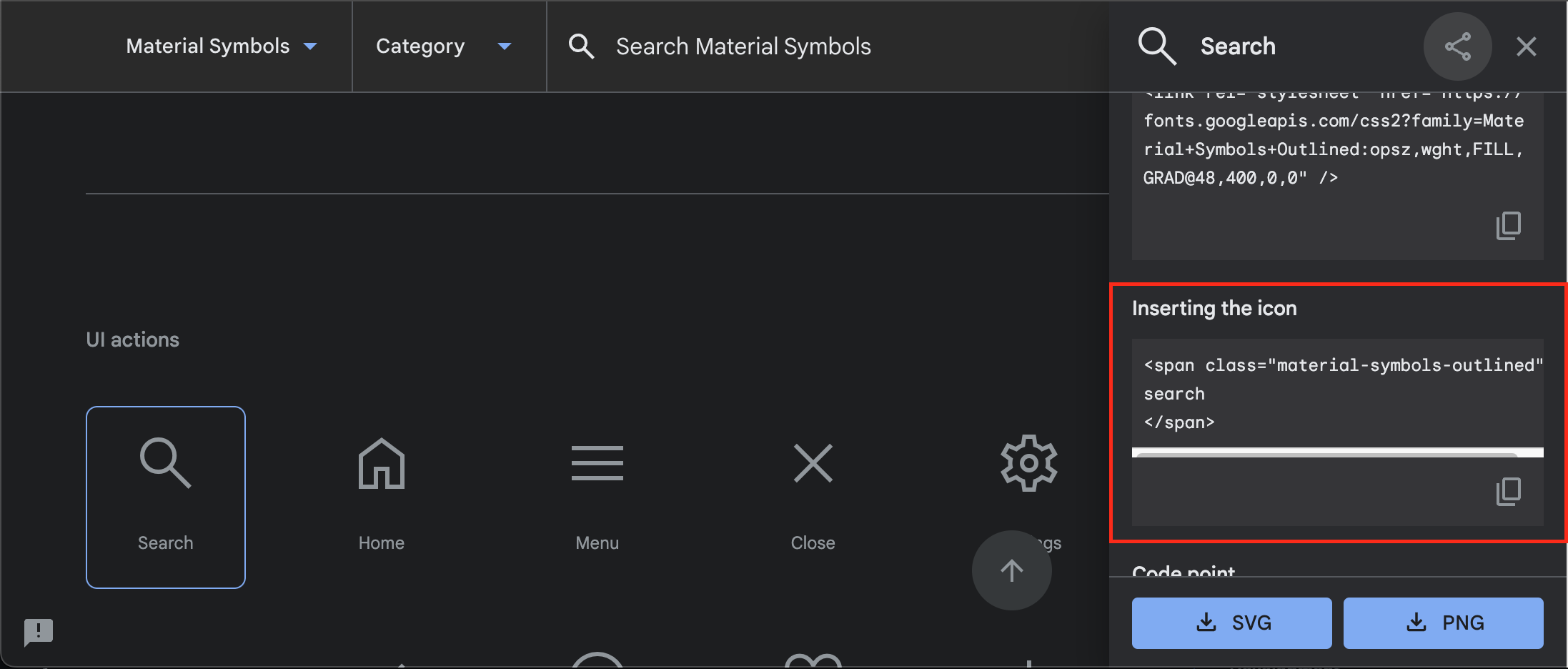
-
bodyタグの中にコピーしたコードを貼り付けます。
<body>
<span class="material-icons-outlined">search</span>
</body>
この例では、アイコンのクラスが「material-icons-outlined」で、表示するアイコンは「search」です。
- 画像のようにアイコンが表示されていたら成功となります。
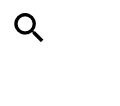
4.スタイルのカスタマイズ
Google Fonts Iconsを使用する際に、アイコンのスタイルを変更することもできます。例えば、アイコンの色を変更するには、CSSで以下のように指定します。
.material-icons-outlined {
color: red;
}
この例では、アイコンのクラスが「material-icons-outlined」で、色を赤色に変更しています。

以上が、Google Fonts Iconsの使い方の基本的な流れです。アイコンの選択やスタイルの変更など、さまざまなカスタマイズが可能です。詳細については、公式ドキュメントを参照してください。
完成形コード
<!DOCTYPE html>
<html>
<head>
<link
href="https://fonts.googleapis.com/css?family=Material+Icons|Material+Icons+Outlined|Material+Icons+Round|Material+Icons+Sharp|Material+Icons+Two+Tone"
rel="stylesheet"
/>
<style>
.material-icons-outlined {
color: red;
}
</style>
</head>
<body>
<span class="material-icons-outlined">search</span>
</body>
</html>